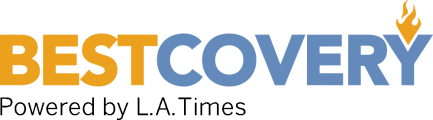A Compromise Between a Laptop and a Tablet: The Best Chromebook
-
Asus Chromebook Flip C434 -
Samsung Chromebook 4+ -
Samsung Chromebook 4 -
Acer Chromebook Spin 13 -
Buyer's Guide
Many casual computer users are discovering that they do not need the power, functionality, or expense of a full-fledged laptop. Meanwhile, a tablet lacks the large screen and dedicated keyboard needed to consume different types of media or to browse the internet. A Chromebook splits the difference neatly, and may well be the best choice for most consumers looking for a more affordable device.
What started out as an underpowered curiosity has evolved into a category of its own. Chromebooks typically cost less than a Microsoft Surface or MacBook, but the primary drawback is that Chromebooks are limited to Chrome OS. Start-up times are a snap thanks to the light interface, but Microsoft or Mac programs won't work outside of the Chrome browser unless there are online app versions available. Another reason to recommend a Chromebook is because they are not as susceptible to viruses and malware thanks in part to continuous automatic updates to Chrome OS. If you are looking for a Chromebook, keep reading for the best Chromebooks in 2022 we recommend for every budget.
Compare The Best Chromebook Of 2022
Asus Chromebook Flip C434 - Best Chromebook Overall
The Asus Flip C434 may be the best Chromebook for most people. It's a little on the expensive side, but given its upscale feel and speedy performance compared to Chromebooks costing much more, Asus has found the sweet spot between premium design and outright value. The all-aluminum build feels great in the hand and isn’t flimsy as other plastic-intensive alternatives. Even the hinges are strong and sturdy, and the 360-degree articulation allows the 14-inch screen to fold against the body to be used like a tablet. Despite the large display, the Flip C434 weighs in at a mere 3 pounds - light and slim enough to carry around in your backpack all day. The battery should last all day as well, with around 10 hours of run time. This should get you through a full days' workload without needing to reach for the charger. The Flip C434 is equipped with a single USB Type-A port and 2 USB-C ports; beyond USB connectivity, it features a MicroSD card reader and a 3.5mm audio jack. The keyboard offers a notably excellent a 1.4mm key travel distance, making it comfortable to type on with just the right amount of resistance. Like all Chromebooks, the Flip C434 runs on Chrome OS; it comes standard with 4GB of RAM (8GB optional) and an Intel Core m3-8100y processor that provides the flexibility to keep things running smoothly - even with multiple tabs open. Although there are more affordable Chromebooks, the superb quality and 2-in-1 flexibility of the Asus Flip C434 makes it our top recommendation for Best Chromebook.
- All-day battery life
- 2-in-1 flexibility
- Great keyboard
- Pricier than competitors
- Key travel may be too short for some users
- No stylus
Samsung Chromebook 4+ - Runner Up
The Samsung Chromebook 4 and 4+ are hands-down the best Chromebooks under $300. We like the 4+ because of the larger 15.6” screen but Samsung also offers the Chromebook 4 with a 11.6” screen (see below). The 4+ offers a much larger screen for less than $100 more and gets our nod first, especially if you consume a lot of media. The older Intel Celeron processor doesn't have the muscle of the Core m3-8100y found in the Asus, but given the nature of Chrome OS and what a Chromebook is essentially for, it should be more than enough for browsing the internet, watching online media, and taking notes. As an added convenience, saying "Hey Google" will call up the built-in Google Assistant. Battery life is rated at 10.5 hours, and the 3.75-pound weight is very light considering the size of the screen and chassis.
- Very affordable
- Rugged build
- Large display
- Not a spec powerhouse
- No touchscreen
- Can be bulky to carry
Samsung Chromebook 4 - Honorable Mention
Even though we're big fans of the larger screen of the Chromebook 4+, we feel that the 11.6-inch Chromebook 4 has its own merits. Despite the smaller size, the 4 matches the technical specifications of the 4+ model. It's also more affordable, even if it's not by a huge amount. The smaller screen size helps with battery life, with a claimed 12.5 hours of run time compared to 10.5 on the larger model. The smaller screen also gives the 4 a major advantage when it comes to weight - at only 2.6 pounds, the Chromebook 4 is lighter than its bigger sibling by over a pound.
- Even more affordable
- Just as rugged
- Better battery life
- Also not a spec powerhouse
- No touchscreen
- Large bezels
Acer Chromebook Spin 13 - Consider
Acer’s Chromebook Spin 13 has a few tricks up its sleeve compared to others on this list. The first thing you’ll notice is the 3:2 screen aspect ratio, which is unusual for any consumer-grade computer. This ratio creates a taller screen which, in turn, makes it feel noticeably bulkier than traditional laptops. Once you get past the shape and larger bezels, you’ll be rewarded with a screen optimized for scrolling through webpages. The screen itself is a gem with a vibrant 2256x1504 QHD resolution. The integrated stylus is a welcome addition and responds well to inputs on the touchscreen. Both the screen and trackpad are covered with Corning Gorilla Glass, adding to the premium feel of the Spin 13. Performance stands heads and shoulders above other Chromebooks thanks to the "real computer" Intel Core i5 processor; despite the added power consumption, the Spin 13 can still boast all-day battery life. Unlike many other Chromebooks, the keyboard on the Spin 13 offers great feel and "normal" spacing. Taking ergonomics one step further, there's a dedicated volume rocker on the side panel. With the flexibility of a 360-degree screen, a built-in stylus, and a unique 3:2 display, the Acer Spin 13 is a great Chromebook that stands out among similarly-priced laptops and tablets.
- Premium aluminum-intensive construction
- Snappy performance
- Integrated stylus
- Expensive for a Chromebook
- Taller screen adds bulk
- 3:2 screen not ideal for video
Buyer's Guide
There was a time when Chromebooks could only run a handful of Google apps, but that doesn’t seem to be the case anymore. Besides offering a minimalist and affordable alternative to an average laptop, the best Chromebooks also have some pretty cool features that help them stand out from the rest---all in an unbeatable price range.
What Are Chromebooks Good For?
Chromebooks are a fairly new class of laptops, and if you’re unsure about buying one, you’re not alone.
Unlike traditional laptops, Chromebooks are relatively lightweight devices that run on Chrome OS and handle light computing tasks such as browsing the Internet, playing mobile games, and streaming videos. This makes a Chromebook one of the most affordable options in the market.
But the question is: can it replace a traditional laptop? And the answer to that depends on your day-to-day computing needs.
If your typical tasks involve a lot of web-browsing, working online, or streaming videos, then a Chromebook might be the perfect fit for your needs. But not all Chromebooks are equal when it comes to performance and price tag.
How Are Chromebooks Different from other Laptops?
Unlike a Windows or Mac OS laptop, a Chromebook offers very limited functionality due to its minimalistic web-browser-based OS. But even with its limitations, pretty much everything we need in a computer can be done on the web these days.
The main difference between a Chromebook and a traditional laptop is the OS. The former runs on Google's Chrome OS with shortcuts to Google Docs, Gmail, and YouTube in the taskbar, as well as easy access to Wi-Fi and Bluetooth in the lower-right corner.
The incredibly light and stripped-down software ensures smooth and snappy performance for browsing and streaming. Chromebooks also automatically update within a fraction of the time it takes for a traditional laptop to install updates.
One of the downsides of its lightning-fast performance is the lack of downloadable applications. Many of your favorite apps will open in a new Chrome tab and require the internet to connect. But, despite its heavy reliance on web apps, a Chromebook doesn’t always need an internet connection to work. Users can watch movies and shows, as well as work on Google Docs while offline, making Chromebook a perfect companion in a Wi-Fi-less flight.
What Should You Consider Before Buying a Chromebook?
Even the best Chromebooks can be a tough adjustment for those who aren’t familiar with its ecosystem, which is why there are certain things you must consider before buying one.
How comfortable are you with the Google ecosystem?
For those who are already invested in Google’s productivity apps like Gmail, Google Drive, and Google Keep, switching to a Chromebook will be an easier adjustment. However, Apple users might find it a slightly bigger jump from a MacBook Air or MacBook Pro since Apple apps are not available in Chrome Web Store.
Do you prefer productivity over versatility?
Chromebooks are inherently less complicated because they require no file management or program installation. But what a Chromebook lacks in versatility, it more than makes up for in productivity. Users can run multiple tabs on Chrome without slowing down the machine, and the device boot up almost instantaneously. Many Chromebooks don’t even need a fan for cooling, making them a quiet and efficient solution for all your day-to-day tasks.
How reliable is your internet connection?
Although the best Chromebooks now offer offline solutions to reduce their reliance on Wi-Fi, these productivity machines still derive their usefulness from a reliable internet connection. Productivity apps like Google Docs, Slides, and Sheets can be used offline, but working without Wi-Fi or on a less-than-stellar internet connection can be a frustrating experience.
How Much Does a Chromebook Cost?
The price of a Chromebook will depend greatly on what you plan to do with it. For the longest time, these devices were on the more affordable end of the spectrum, but the best Chromebooks in 2021 can vary wildly in prices, going up to $1,000 if you’re looking for something premium. This is why we’ve broken down the prices into three budget brackets and what you can expect from each price range.
Entry Level Chromebooks
The entry-level Chromebooks cost as little as $300 and will do pretty much everything a high-end Chromebook can, although with limited processing power and memory.
You can do basic browsing on the Internet but have to be wary of how many Chrome tabs or Android apps are open simultaneously.
Most Chromebooks in this price range come with 4 GB of RAM and have a screen size of no more than 14 inches, but with a lower resolution.
Storage in this budget bracket is an important spec to pay attention to. Many entry-level Chromebooks offer 32 GB of local storage, but ideally, you’d want one with 64 GB or at least a memory card slot for extra storage.
Mid-range Chromebooks
Increase your budget to $600, and you’ll see a big jump in performance, build quality, and display. Mid-range Chromebooks can handle a lot more browser tabs at the same time and can run more powerful apps and games.
For this price, you should expect up to 8 GB of RAM and screen size options ranging from 13 inches to 15.1 inches. It’s rare to find a Chromebook with 4K in this price range unless it’s on sale, but you can easily find one with 1920 x 1080 resolution.
People looking for more storage may also find a few 128 GB options at the higher end of this price bracket.
High-end Chromebooks
If you have a budget of more than $600, you can find some premium models that are lightning-fast with 16 GB of RAM and up to 256 GB of local storage. The best Chromebooks in this price range also offer up to 15.6 inches in screen size and an amazing 4K OLED display.
Besides Type-A and Type-C USB ports, some models will also have an HDMI port, should you need to connect your device to an external monitor.
How We Chose Our Selection of Best Chromebooks
Brand
When it comes to budget-friendly laptops, Chromebooks definitely make the cut. This is why we’ve picked out a range of models from top brands to help you find the best Chromebook for your needs.
We understand that a laptop is only as good as the brand that stands behind it. This is why we’ve evaluated each company based on certain criteria such as design, performance, support, and durability.
Our top picks aren’t just ultra-expensive devices with powerful features. Instead, we’ve found some brilliant options that offer great value for money so that you get more bang for your buck.
Reviews
With so many models and brands to choose from, picking out your next laptop is not an easy decision. Feedback from verified customers can often help in determining the best Chromebook for your budget.
Reviews are often the best way to see if the product works the way it’s intended to, so buyers can make informed purchase decisions.
Price
Chromebooks have always been known for being more affordable than traditional laptops, but they now come in a wide range of prices with different levels of performance and features.
Buyers can find Chromebooks ranging from $300 to $1,000, depending on the budget and the specs they’re looking for. This is why we’ve included the best Chromebooks at different price points so that there is something for everyone.
Best Chromebook FAQ
Can you use Skype on Chromebook?
There are two different ways to use Skype on a Chromebook. You can either install the Android app from Google Play Store, or if your Chromebook doesn’t support Android apps, there is a web version of Skype that can be used as an alternative.
How can I store files and photos?
You can save your photos on cloud-based storage services like Google Photos and Google Drive.
Can I use Apple Music on Chromebook?
The Apple Music app is available on Google Play Store and is compatible with Chromebooks.
What accessories can be used with a Chromebook?
Chromebooks are compatible with both Mac and Windows USB drives, as well as a mouse, keyboard, and external hard drives.