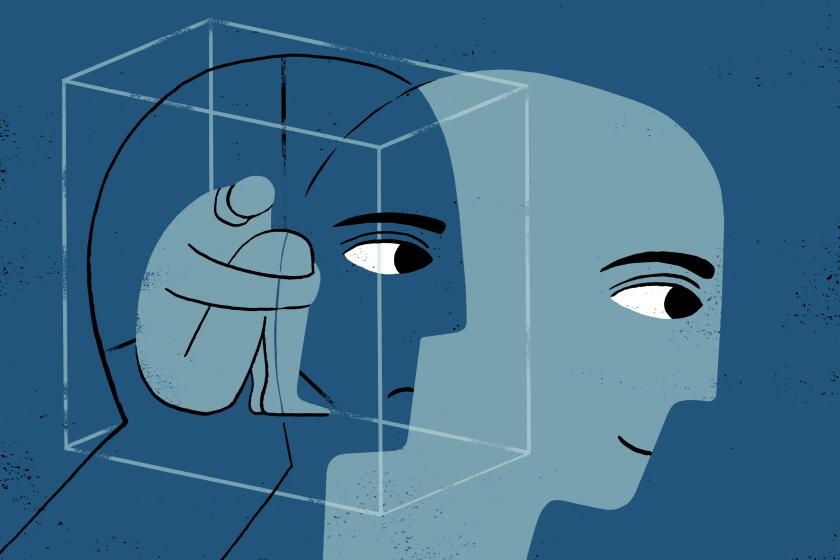I finally got my iPad to take calls like an iPhone (but it wasn’t easy)
Two of the neatest features I expected from Apple’s new iOS 8 operating system for its mobile devices involve that old disrespected function, voice calling on the phone.
One enables Wi-Fi calling on the iPhone -- the device can connect for voice calls, not only data services, when its Wi-Fi connection was stronger than its cellular signal. The other is the ability to answer calls coming in to your iPhone from your iPad or Mac. The Mac end of what Apple calls “Continuity” won’t be available until its Yosemite upgrade for the Mac operating system comes out next month, but the function is supposedly available now for the iPad.
And it is! Except good luck figuring out how to get it to work.
That’s because iOS 8 has another feature common to new Apple software: If you need instructions, you’re on your own. Apple’s own tutorials typically are almost worthless -- if you can even find the right one in the first place.
Consequently, the effort to get a new function operational sometimes involves fun, but also cursing. It can resemble a treasure hunt, the search for Waldo or the quest for the Higgs boson. It took me forever to get the iPhone handoff to work -- well, a couple of hours, anyway. The key turned out to be a simple tweak of the iPhone settings. But I did the cursing, so you don’t have to.
So here are the steps. Both devices, naturally, must be running the upgraded iOS 8 software. This instruction set is based on my personal research and experience, so if you’ve found shortcuts or alternatives, feel free to add them in comments:
1. Make sure both devices are on the same Wi-Fi system. You can’t make or answer a call on your iPad if it’s with you in Cleveland and you’ve left your iPhone at home in Long Beach. Use Settings/Wi-Fi on each device to manage the connection.
2. Link both devices to the same iCloud account. Settings/iCloud manages this.
3. Activate FaceTime on both devices. At Settings/FaceTime. It’s possible that the installation of iOS 8 activates FaceTime by default -- it was active on my devices when I started, though I may have done that myself at some other time. Anyway, if not, activate it.
4. Enable “iPhone cellular calls” on both devices. This switch is on the Settings/FaceTime page.
Then--and this is the secret key:
5. Turn off Wi-Fi calling on your iPhone (Settings/Phone/Wi-Fi calling). That’s right -- the iPhone handoff won’t work if your phone is configured to use the other great new iOS 8 function, Wi-Fi calling.
It’s impossible to know if this is a limitation dictated by technology or merely the product of Apple cussedness. But this step forces you to choose between enhancing your iPhone’s connectibility or making and answering calls with your other Apple devices. This is a big drawback, because if a call comes into an iPhone without a decent cellular connection, the handoff won’t work either. (Again, that’s my experience.) At a home like mine, which is situated in a cellular black hole, the choice is down to having any iPhone connectivity at all or having spotty connectivity and the neat-o power to use the iPad and -- eventually -- the Mac as a phone. Decisions, decisions.
By the way, if you turn on “Wi-Fi calling” and then want to reactivate the handoff, you have to turn off “Wi-Fi calling” and separately reactivate the “iPhone cellular calls” setting on FaceTime. The last time I had to jump through so many hoops to get software to work, I was using a Microsoft Windows PC. I don’t do that anymore for exactly that reason. Apple needs to simplify this procedure.
One last thing. Some users advise turning these switches on and off before leaving them in the proper setting, as though to cleanse the device’s palate. Also advised is rebooting both devices after all the settings have been changed. Don’t know if that helps, but it can’t hurt.
The real issue here, however, is why Apple drops its users into the murk when it introduces a new application. Some fan websites have begun to publish instructions for the handoff similar to mine (see here and here), which implies that the confusion is general among iOS 8 users. It will only spread as more people download and install iOS 8.
The user-generated support forums on Apple’s website often are a good resource for troubleshooting a problem that’s likely to be common, but at the moment there doesn’t seem to be anything on the handoff issue. iOS 8, which was released this week, may simply be too new. But would it kill Cupertino to give us, its loyal customers, a little more help?
Keep up to date with The Economy Hub by following @hiltzikm.
More to Read
Inside the business of entertainment
The Wide Shot brings you news, analysis and insights on everything from streaming wars to production — and what it all means for the future.
You may occasionally receive promotional content from the Los Angeles Times.